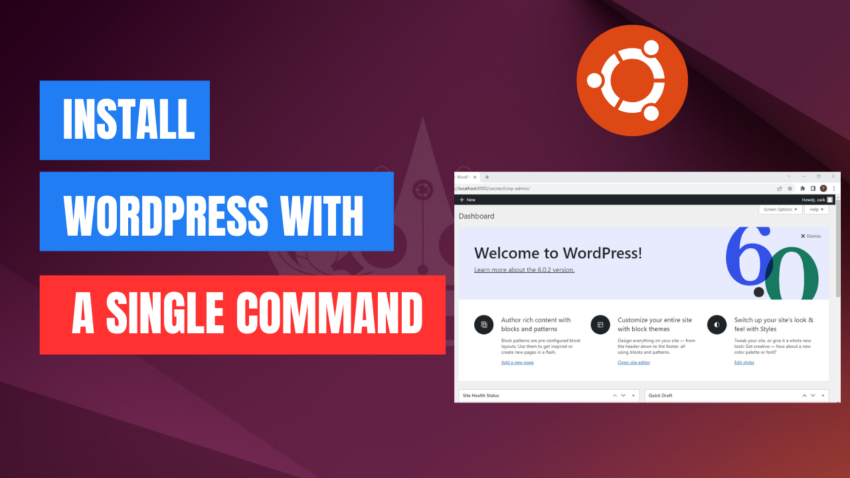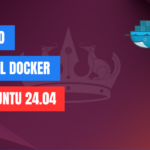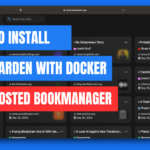Installing WordPress on Ubuntu can be a straightforward process, especially with the right tools. In this guide, we’ll cover how to install WordPress on Ubuntu 24.04 using a single script command, which simplifies the setup process significantly.
Prerequisites
Before we begin, make sure you have:
- Ubuntu 24.04 installed on your server or local machine.
- SSH access to your server (if applicable).
- A non-root user with
sudoprivileges. - A domain name pointing to your server’s IP address (optional, but recommended).
Commands
nano install-wordpress.sh
chmod +x install-wordpress.sh
sh install-wordpress.sh
=============================================================================
#/bin/sh
install_dir=”/var/www/html”
#Creating Random WP Database Credenitals
db_name=”wp`date +%s`”
db_user=$db_name
db_password=`date |md5sum |cut -c ‘1-12’`
sleep 1
mysqlrootpass=`date |md5sum |cut -c ‘1-12’`
sleep 1
#### Install Packages for https and mysql
apt -y update
apt -y upgrade
apt -y install apache2
apt -y install mysql-server
#### Start http
rm /var/www/html/index.html
systemctl enable apache2
systemctl start apache2
#### Start mysql and set root password
systemctl enable mysql
systemctl start mysql
/usr/bin/mysql -e “USE mysql;”
/usr/bin/mysql -e “UPDATE user SET Password=PASSWORD($mysqlrootpass) WHERE user=’root’;”
/usr/bin/mysql -e “FLUSH PRIVILEGES;”
touch /root/.my.cnf
chmod 640 /root/.my.cnf
echo “[client]”>>/root/.my.cnf
echo “user=root”>>/root/.my.cnf
echo “password=”$mysqlrootpass>>/root/.my.cnf
####Install PHP
apt -y install php php-bz2 php-mysqli php-curl php-gd php-intl php-common php-mbstring php-xml
sed -i ‘0,/AllowOverride\ None/! {0,/AllowOverride\ None/ s/AllowOverride\ None/AllowOverride\ All/}’ /etc/apache2/apache2.conf #Allow htaccess usage
systemctl restart apache2
####Download and extract latest WordPress Package
if test -f /tmp/latest.tar.gz
then
echo “WP is already downloaded.”
else
echo “Downloading WordPress”
cd /tmp/ && wget “http://wordpress.org/latest.tar.gz”;
fi
/bin/tar -C $install_dir -zxf /tmp/latest.tar.gz –strip-components=1
chown www-data: $install_dir -R
#### Create WP-config and set DB credentials
/bin/mv $install_dir/wp-config-sample.php $install_dir/wp-config.php
/bin/sed -i “s/database_name_here/$db_name/g” $install_dir/wp-config.php
/bin/sed -i “s/username_here/$db_user/g” $install_dir/wp-config.php
/bin/sed -i “s/password_here/$db_password/g” $install_dir/wp-config.php
cat << EOF >> $install_dir/wp-config.php
define(‘FS_METHOD’, ‘direct’);
EOF
cat << EOF >> $install_dir/.htaccess
# BEGIN WordPress
<IfModule mod_rewrite.c>
RewriteEngine On
RewriteBase /
RewriteRule ^index.php$ – [L]
RewriteCond %{REQUEST_FILENAME} !-f
RewriteCond %{REQUEST_FILENAME} !-d
RewriteRule . /index.php [L]
</IfModule>
# END WordPress
EOF
chown www-data: $install_dir -R
Set WP Salts
grep -A50 ‘table_prefix’ $install_dir/wp-config.php > /tmp/wp-tmp-config
/bin/sed -i ‘/**#@/,/$p/d’ $install_dir/wp-config.php
/usr/bin/lynx –dump -width 200 https://api.wordpress.org/secret-key/1.1/salt/ >> $install_dir/wp-config.php
/bin/cat /tmp/wp-tmp-config >> $install_dir/wp-config.php && rm /tmp/wp-tmp-config -f
/usr/bin/mysql -u root -e “CREATE DATABASE $db_name”
/usr/bin/mysql -u root -e “CREATE USER ‘$db_name’@’localhost’ IDENTIFIED WITH mysql_native_password BY ‘$db_password’;”
/usr/bin/mysql -u root -e “GRANT ALL PRIVILEGES ON $db_name.* TO ‘$db_user’@’localhost’;”
######Display generated passwords to log file.
echo “Database Name: ” $db_name
echo “Database User: ” $db_user
echo “Database Password: ” $db_password
echo “Mysql root password: ” $mysqlrootpass
=============================================================================
VIDEO: