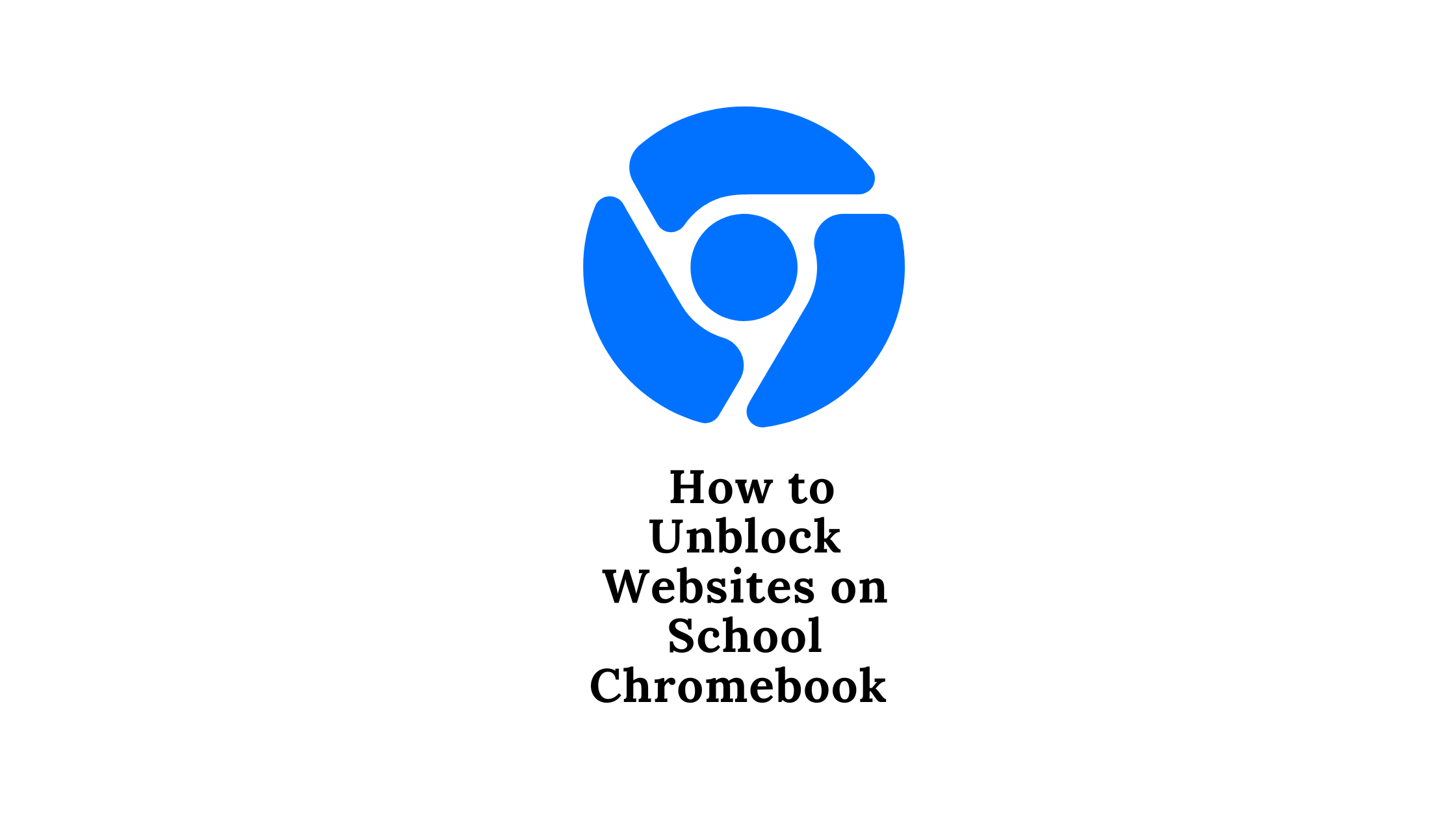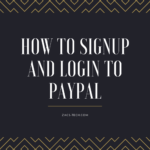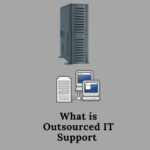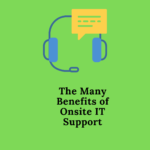In many schools, Chromebooks are commonly used by students to access educational materials and complete their coursework. However, certain websites may be blocked on school Chromebooks due to their potentially distracting or inappropriate content.
While these restrictions are put in place to maintain a safe and focused learning environment, they can also prevent students from accessing important resources and information for their studies.
Fortunately, there are ways to unblock websites on school Chromebooks, provided you follow the correct steps and take appropriate precautions. By using a variety of techniques such as utilizing proxy servers, VPNs, or browser extensions, students can potentially gain access to blocked websites while still adhering to school policies and regulations.
In this article, we will explore the various methods that students can use to unblock websites on school Chromebooks, as well as provide some helpful tips for staying safe and secure while doing so. By following these steps on how to unblock websites on school Chromebook. Students can access the resources they need to succeed in their studies, while still being responsible and respectful members of their school community.
The Best Ways to Unblock Websites on School Chromebook
Method 1: Use a VPN Like NordVPN
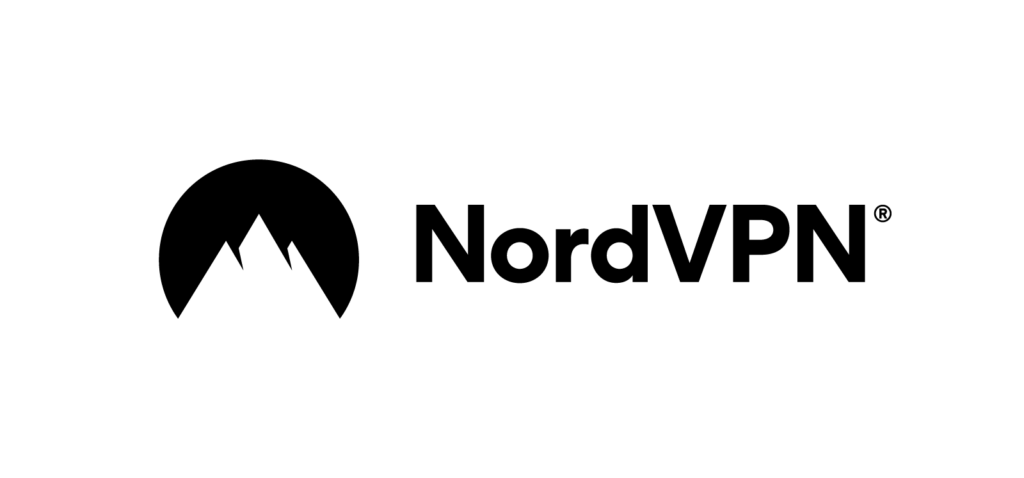
If you’re a student using a school Chromebook, you may have noticed that certain websites are blocked by the school’s network administrators. This can be frustrating, especially if you need to access certain resources for your coursework or research.
Fortunately, there is a solution: using a Virtual Private Network (VPN) like NordVPN can help you unblock websites on your school Chromebook. A VPN encrypts your internet traffic and routes it through a remote server, masking your IP address and location.
This means that your school’s network administrators won’t be able to see what websites you’re accessing, and you’ll be able to access blocked sites with ease.
NordVPN is a popular and reliable VPN service that offers fast speeds, strong encryption, and a user-friendly interface. By downloading and installing NordVPN on your Chromebook, you’ll be able to bypass school website restrictions and access the online resources you need to succeed in your studies.
Method 2: Use a Proxy Website
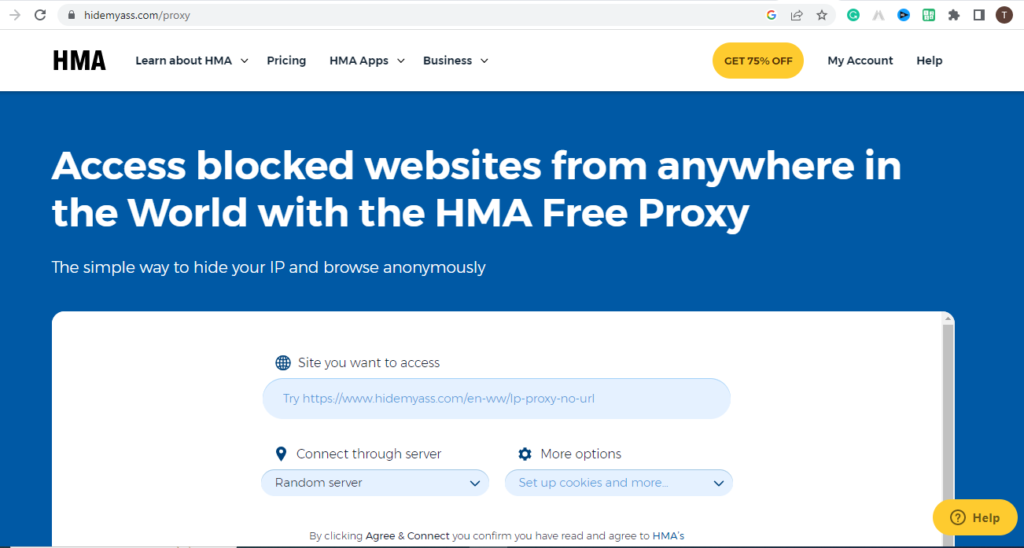
If you’re trying to access blocked websites on a school Chromebook, using a proxy website is one possible solution. Here’s a step-by-step guide on how to unblock websites on a school Chromebook using a proxy website:
- Search for a reliable proxy website: There are many proxy websites available on the internet, but not all of them are safe or reliable. Look for a proxy website that has positive reviews and is known to be trustworthy.
- Open the proxy website: Once you have found a reliable proxy website, open it on your school Chromebook. You can do this by typing the proxy website’s URL in the address bar of your Chrome browser.
- Enter the website you want to unblock: Once you have opened the proxy website, you will see a search bar. Type in the URL of the website you want to unblock and hit enter.
- Wait for the website to load: Depending on the speed of your internet connection and the size of the website, it may take some time for the website to load.
- Browse the unblocked website: Once the website has loaded, you should be able to browse it without any restrictions. However, be aware that some school networks may still detect that you are accessing a blocked website and could still block you from accessing it.
- Exit the proxy website: Once you are finished browsing the unblocked website, exit the proxy website by closing the browser window.
Opting for a proxy can be inconvenient due to its potential to decrease your browsing speed and use up more bandwidth. To maintain the speed of your browsing, it is advisable to consider using a VPN.
However, if you are uncertain about which VPN to select in order to access blocked websites on your school Chromebook, my suggestion would be to consider NordVPN or ExpressVPN.
Method 3: Use a Chrome Extension
If you’re a student or teacher using a Chromebook at school, you may have encountered frustrating restrictions on which websites you can access. Schools often have filters in place to prevent students from accessing inappropriate content, but these filters can also block legitimate educational resources. Fortunately, there are several Chrome extensions available that can help you bypass these filters and access blocked websites.
One such extension is called “Unblocker on School Chromebook.” To use this extension, first navigate to the Chrome Web Store and search for “Unblock Websites on School Chromebook.” Once you’ve found the extension, click “Add to Chrome” to install it. After installation, the extension will appear in your Chrome toolbar as a small icon.
To use the extension, simply click on the icon and enter the URL of the website you wish to access. The extension will then route your traffic through a proxy server, allowing you to access the website as if you were located outside of your school’s network.
Keep in mind that some websites may still be blocked by your school’s firewall or filter, even with the extension installed. So the best solution is to use a VPN like NordVPN
Method 4: Use a Mobile Hotspot
If you have a smartphone with a data plan, you can use it as a mobile hotspot to access the internet on your school Chromebook. This can allow you to bypass the school’s web filters and access blocked websites.
To use a mobile hotspot, you will need to enable the hotspot feature on your smartphone and connect your Chromebook to the hotspot. Once you are connected, you can access the internet on your Chromebook and use it to access blocked websites.
However, it’s important to note that using a mobile hotspot can consume a lot of data, which can be costly if you have a limited data plan.
Conclusion
If you need to access a blocked website on your school Chromebook, there are several methods that you can try. Whether you choose to use a VPN, a proxy website, a Chrome extension, or a mobile hotspot, it’s important to use these methods responsibly and in accordance with your school’s policies. Remember that accessing inappropriate or distracting content on your school Chromebook can have consequences, so always use the internet for academic purposes.
FAQs – How to Access Blocked Website on School Chromebook?
Q: Why are some websites blocked on school Chromebooks?
A: Schools often block certain websites to protect students from inappropriate or harmful content, as well as to prevent distractions from educational activities.
Q: Can I bypass the school’s website blocking on my Chromebook?
A: It may be possible to bypass the school’s website blocking using a VPN like NordVPN.
Q: What is a VPN service?
A: A VPN (Virtual Private Network) service is a tool that encrypts your internet connection and routes it through a private server. This can help you bypass website blocking and access content that would otherwise be unavailable.
Q: Can I use a free VPN service to access blocked websites on my school Chromebook?
A: Free VPN services are available, but they may be unreliable or may not work at all. It is recommended that you use a paid VPN like NordVPN service that is reliable and has a good reputation.